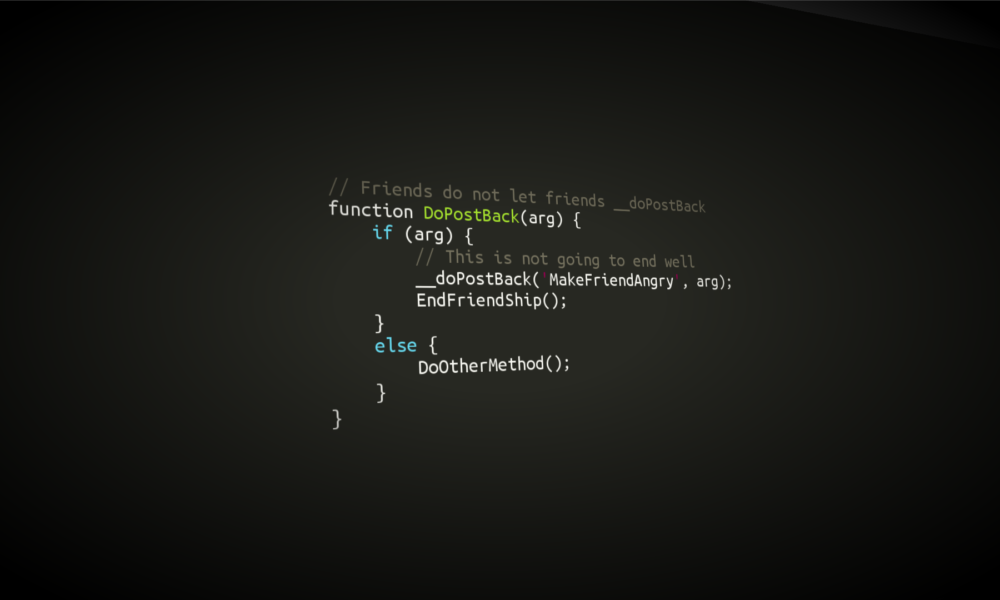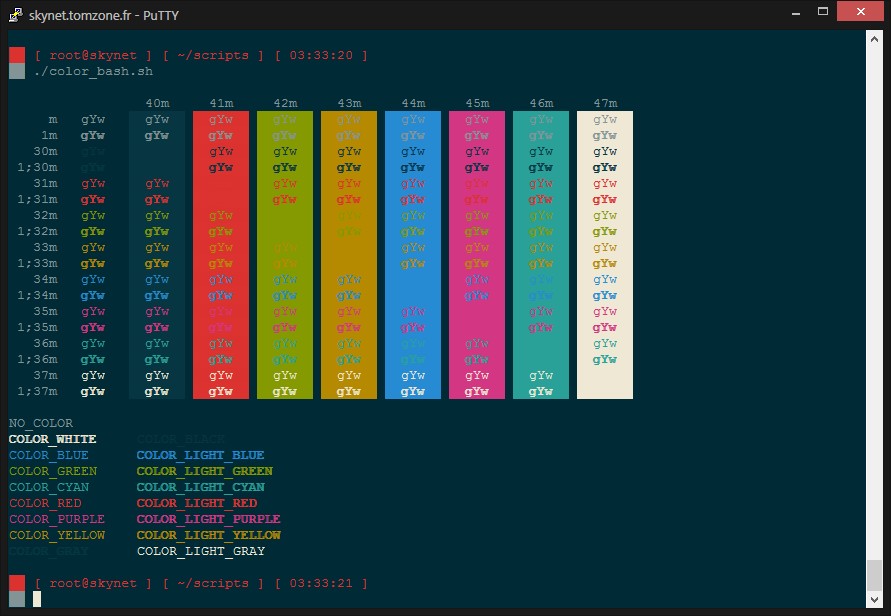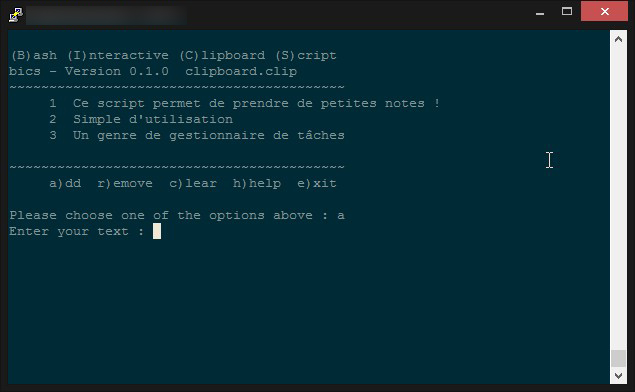While all the scripts provided below may be accurate, there may be much more advanced features available. However, these scripts are just to give an overview of how things are meant to be done for a systems administrator. I did not make any of the below scripts and all scripts’ references are given inline along with their description.
Disk usage
This script will be useful to analyze the disk usage and if the reported disk space is more than 90 % an email will be sent to the administrator. The script is taken from here.
#!/bin/sh
# set -x
# Shell script to monitor or watch the disk space
# It will send an email to $ADMIN, if the (free available) percentage of space is >= 90%.
# -------------------------------------------------------------------------
# Set admin email so that you can get email.
ADMIN="root"
# set alert level 90% is default
ALERT=90
# Exclude list of unwanted monitoring, if several partions then use "|" to separate the partitions.
# An example: EXCLUDE_LIST="/dev/hdd1|/dev/hdc5"
EXCLUDE_LIST="/auto/ripper"
#
#::::::::::::::::::::::::::::::::::::::::::::::::::::::::::::::::::::::::::::::::::::::::::::::::::::::::
#
function main_prog() {
while read output;
do
#echo $output
usep=$(echo $output | awk '{ print $1}' | cut -d'%' -f1)
partition=$(echo $output | awk '{print $2}')
if [ $usep -ge $ALERT ] ; then
echo "Running out of space \"$partition ($usep%)\" on server $(hostname), $(date)" | \
mail -s "Alert: Almost out of disk space $usep%" $ADMIN
fi
done
}
if [ "$EXCLUDE_LIST" != "" ] ; then
df -H | grep -vE "^Filesystem|tmpfs|cdrom|${EXCLUDE_LIST}" | awk '{print $5 " " $6}' | main_prog
else
df -H | grep -vE "^Filesystem|tmpfs|cdrom" | awk '{print $5 " " $6}' | main_prog
fi
Incremental Backup Scripts
This script will do the incremental backup into an external mounted hard-drive. It is to take a backup of the /home directory. However, it can be modified to suit the requirements. The script is taken from here.
#!/bin/bash
# ----------------------------------------------------------------------
# mikes handy rotating-filesystem-snapshot utility
# ----------------------------------------------------------------------
# this needs to be a lot more general, but the basic idea is it makes
# rotating backup-snapshots of /home whenever called
# ----------------------------------------------------------------------
unset PATH # suggestion from H. Milz: avoid accidental use of $PATH
# ------------- system commands used by this script --------------------
ID=/usr/bin/id;
ECHO=/bin/echo;
MOUNT=/bin/mount;
RM=/bin/rm;
MV=/bin/mv;
CP=/bin/cp;
TOUCH=/bin/touch;
RSYNC=/usr/bin/rsync;
# ------------- file locations -----------------------------------------
MOUNT_DEVICE=/dev/hdb1;
SNAPSHOT_RW=/root/snapshot;
EXCLUDES=/usr/local/etc/backup_exclude;
# ------------- the script itself --------------------------------------
# make sure we're running as root
if (( `$ID -u` != 0 )); then { $ECHO "Sorry, must be root. Exiting..."; exit; } fi
# attempt to remount the RW mount point as RW; else abort
$MOUNT -o remount,rw $MOUNT_DEVICE $SNAPSHOT_RW ;
if (( $? )); then
{
$ECHO "snapshot: could not remount $SNAPSHOT_RW readwrite";
exit;
}
fi;
# rotating snapshots of /home (fixme: this should be more general)
# step 1: delete the oldest snapshot, if it exists:
if [ -d $SNAPSHOT_RW/home/hourly.3 ] ; then \
$RM -rf $SNAPSHOT_RW/home/hourly.3 ; \
fi ;
# step 2: shift the middle snapshots(s) back by one, if they exist
if [ -d $SNAPSHOT_RW/home/hourly.2 ] ; then \
$MV $SNAPSHOT_RW/home/hourly.2 $SNAPSHOT_RW/home/hourly.3 ; \
fi;
if [ -d $SNAPSHOT_RW/home/hourly.1 ] ; then \
$MV $SNAPSHOT_RW/home/hourly.1 $SNAPSHOT_RW/home/hourly.2 ; \
fi;
# step 3: make a hard-link-only (except for dirs) copy of the latest snapshot,
# if that exists
if [ -d $SNAPSHOT_RW/home/hourly.0 ] ; then \
$CP -al $SNAPSHOT_RW/home/hourly.0 $SNAPSHOT_RW/home/hourly.1 ; \
fi;
# step 4: rsync from the system into the latest snapshot (notice that
# rsync behaves like cp --remove-destination by default, so the destination
# is unlinked first. If it were not so, this would copy over the other
# snapshot(s) too!
$RSYNC \
-va --delete --delete-excluded \
--exclude-from="$EXCLUDES" \
/home/ $SNAPSHOT_RW/home/hourly.0 ;
# step 5: update the mtime of hourly.0 to reflect the snapshot time
$TOUCH $SNAPSHOT_RW/home/hourly.0 ;
# and thats it for home.
# now remount the RW snapshot mountpoint as readonly
$MOUNT -o remount,ro $MOUNT_DEVICE $SNAPSHOT_RW ;
if (( $? )); then
{
$ECHO "snapshot: could not remount $SNAPSHOT_RW readonly";
exit;
} fi;
High CPU Usage Script
At times, we need to monitor the high CPU usage in the system. We can use the below script to monitor the high CPU usage. The script is taken from here.
#!/bin/bash
while [ true ] ;do
used=`free -m |awk 'NR==3 {print $4}'`
if [ $used -lt 1000 ] && [ $used -gt 800 ]; then
echo "Free memory is below 1000MB. Possible memory leak!!!" | /bin/mail -s "HIGH MEMORY ALERT!!!" user@mydomain.com
fi
sleep 5
done
Adding new users to a Linux system
This script allows the root user or admin to add new users to the system in an easier way by just typing the user name and password (The password is entered in an encrypted manner). The below script is taken from here.
#!/bin/bash
# Script to add a user to Linux system
if [ $(id -u) -eq 0 ]; then
read -p "Enter username : " username
read -s -p "Enter password : " password
egrep "^$username" /etc/passwd >/dev/null
if [ $? -eq 0 ]; then
echo "$username exists!"
exit 1
else
pass=$(perl -e 'print crypt($ARGV[0], "password")' $password)
useradd -m -p $pass $username
[ $? -eq 0 ] && echo "User has been added to system!" || echo "Failed to add a user!"
fi
else
echo "Only root may add a user to the system"
exit 2
fi
Database Backup
This script is a pretty basic script useful in backing up the database. The script is taken from here.
#!/bin/sh
now="$(date +'%d_%m_%Y_%H_%M_%S')"
filename="db_backup_$now".gz
backupfolder="/var/www/vhosts/example.com/httpdocs/backups"
fullpathbackupfile="$backupfolder/$filename"
logfile="$backupfolder/"backup_log_"$(date +'%Y_%m')".txt
echo "mysqldump started at $(date +'%d-%m-%Y %H:%M:%S')" >> "$logfile"
mysqldump --user=mydbuser--password=mypass --default-character-set=utf8 mydatabase | gzip > "$fullpathbackupfile"
echo "mysqldump finished at $(date +'%d-%m-%Y %H:%M:%S')" >> "$logfile"
chown myuser "$fullpathbackupfile"
chown myuser "$logfile"
echo "file permission changed" >> "$logfile"
find "$backupfolder" -name db_backup_* -mtime +8 -exec rm {} \;
echo "old files deleted" >> "$logfile"
echo "operation finished at $(date +'%d-%m-%Y %H:%M:%S')" >> "$logfile"
echo "*****************" >> "$logfile"
exit 0
Source : http://unix.stackexchange.com/questions/125726/important-scripts-useful-for-a-linux-system-administrator